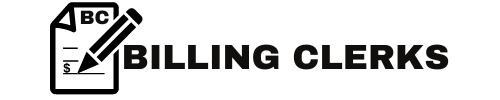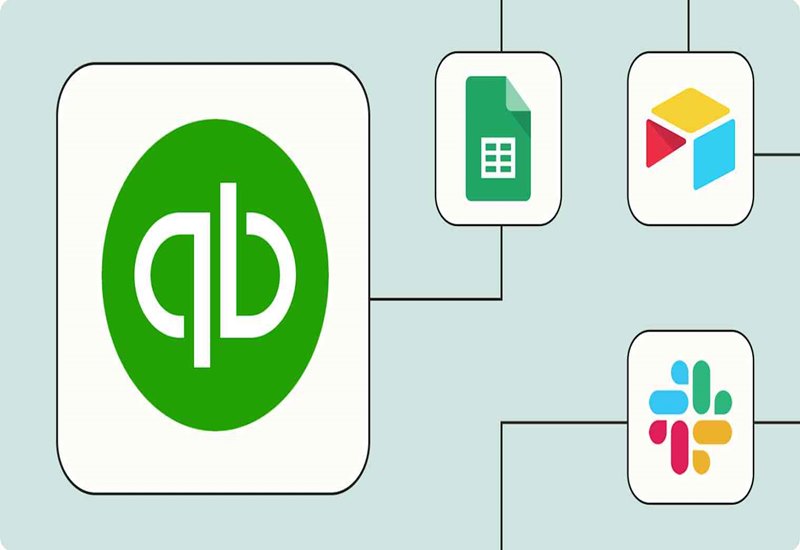QuickBooks is a powerful tool for managing financial tasks, but like any software, it’s not immune to errors. Whether you’re a billing clerk or a business owner, encountering QuickBooks errors can disrupt your workflow. The good news is that most issues have straightforward solutions. Here’s a guide to common QuickBooks errors and how to fix them.
1. QuickBooks Error Code 6000 Series
Problem: The 6000 series errors (e.g., -6000, -77, -80) typically occur when accessing a company file. They are often caused by damaged files, network issues, or incorrect folder permissions.
Solution:
- Ensure that QuickBooks is updated to the latest version.
- Use the QuickBooks File Doctor tool to identify and fix file-related issues.
- Check folder permissions on the server to ensure the company file is accessible.
- Move the company file to a local drive and try reopening it.
2. QuickBooks Error H202
Problem: Error H202 appears when QuickBooks is unable to access a company file in multi-user mode. This is usually caused by network configuration issues.
Solution:
- Open the QuickBooks Database Server Manager on the server computer and ensure it’s scanning the folder where the company file is stored.
- Verify the firewall settings and create exceptions for QuickBooks ports.
- Add the server’s name to the Windows hosts file on the workstation.
- Test the network connectivity by pinging the server from the affected workstation.
3. QuickBooks Error 6123, 0
Problem: This error occurs when opening or restoring a company file and is often related to damaged files or connection issues.
Solution:
- Use the QuickBooks Tool Hub and select the File Doctor option.
- Temporarily disable any antivirus or security software and attempt to open the file again.
- Restore the company file from a local backup instead of a network drive.
- Rename the .ND and .TLG files associated with the company file and try reopening it.
4. QuickBooks Update Errors (Error 12007)
Problem: Error 12007 often occurs during a QuickBooks update and is linked to internet connection problems or incorrect browser settings.
Solution:
- Verify that your internet connection is stable and functional.
- Check the internet settings in QuickBooks and ensure the correct browser is set as default.
- Add QuickBooks to your antivirus and firewall exception lists.
- Reset your internet settings and retry the update.
5. QuickBooks Error 179
Problem: This error arises when logging into a bank’s website via QuickBooks and usually indicates login credential issues or browser cache problems.
Solution:
- Verify your login credentials by accessing the bank’s website directly.
- Clear the browser cache and cookies.
- Disable any browser extensions that might interfere with login processes.
- Ensure that the bank’s website is not down or experiencing maintenance issues.
6. QuickBooks Printing Errors
Problem: Printing errors occur when QuickBooks cannot communicate with the printer or if the printer setup is incorrect.
Solution:
- Check that the printer is turned on, connected, and set as the default printer.
- Reinstall the printer drivers and restart your computer.
- Verify that the QuickBooks PDF & Print Repair Tool resolves the issue.
- Ensure that QuickBooks has the necessary permissions to access the printer.
Preventing Future Errors
While it’s impossible to avoid all errors, you can reduce their frequency by:
- Keeping QuickBooks updated to the latest version.
- Regularly backing up your company file.
- Ensuring your system meets QuickBooks’ requirements.
- Using reliable antivirus software and keeping it updated.
- Monitoring your network’s performance for stability.
Conclusion
QuickBooks errors can be frustrating, but with the right tools and troubleshooting steps, they are manageable. By addressing issues promptly and maintaining your system’s health, you can ensure a smoother experience with QuickBooks. Always consult QuickBooks’ official support resources or a certified professional if you encounter persistent problems.